
If you are going to sell your Android then you might be probably thinking about all the data (including images, videos, music, and all other things) stored in your Android. It is certain that you can’t hand over the phone to another person before settling the data stored in it. And many users don’t know how to properly backup data to get it in the new phone and wipe all the data in the current phone. That’s why I am here to guide you regarding this, as in this guide I will tell you the way by which you can easily get all the backup of your Android phone. Also, how to wipe everything on the device that can affect your privacy if goes in the wrong hand. So follow the complete guide discussed below to proceed.
How to Properly Backup and Wipe Your Android Device Before Selling It
The arrangement is very simple and easy and depends on some backup apps that will allow you to backup all your data with you and then wipe on your current phone. So follow the simple steps below to proceed.#1 Backup Games Data In Android
- First of all in your Android device, download and install the app
Helium – App Sync and Backup. You need to download Helium software on
your computer too and install it on your computer too.
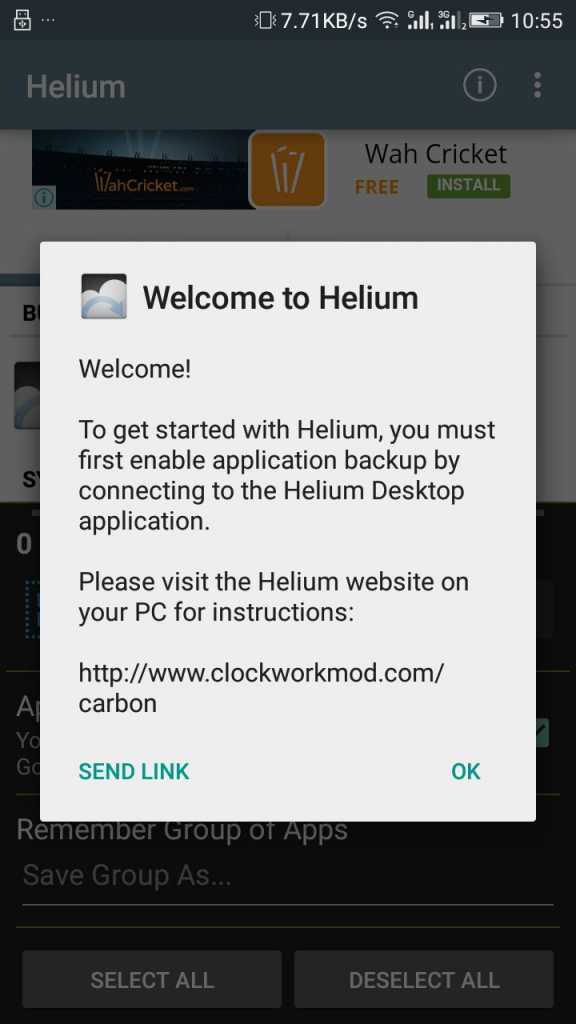
Backup Android Game Data To PCSD Card Without Rooting - Now launch the app, and you will be asked to enable USB Debugging on your Android smartphone.
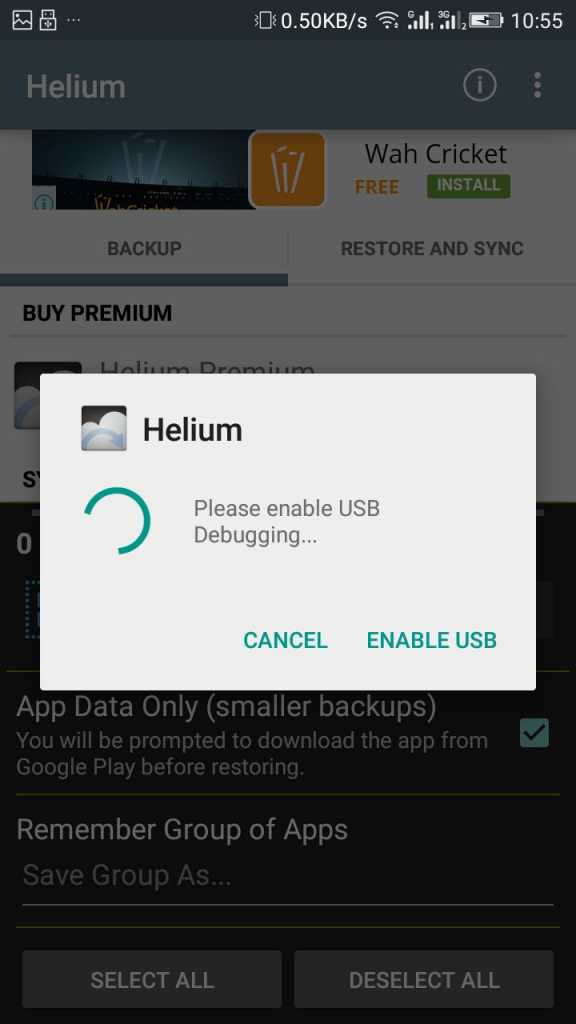
Backup Android Game Data To PCSD Card Without Rooting - Now you will need to wait until the desktop application of Helium detect your Android smartphone to backup your data.
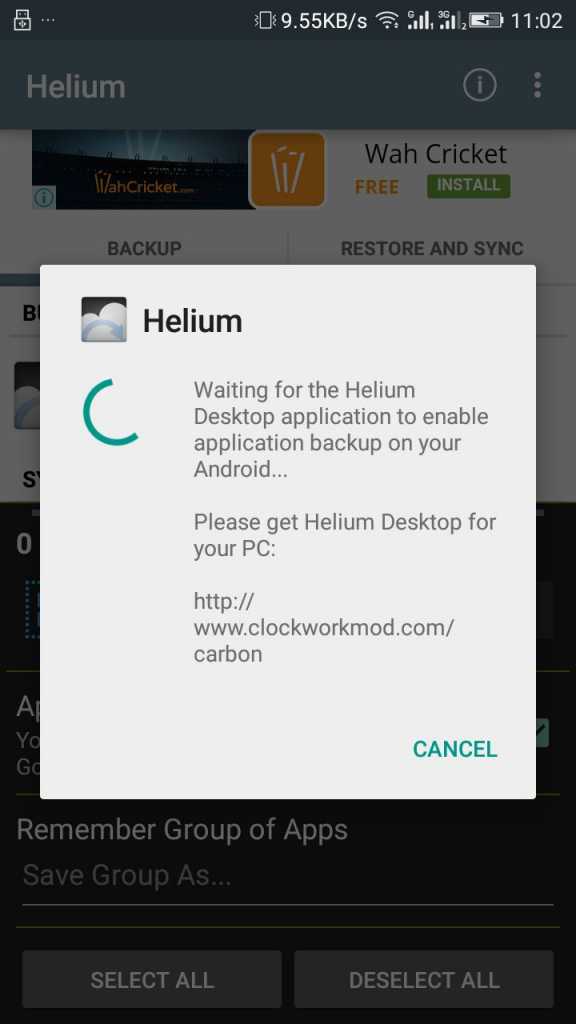
Backup Android Game Data To PCSD Card Without Rooting - Wait for a few seconds until helium mobile app detects your
connected computer, once detected, you will see the screen like below on
your computer screen.

Backup Android Game Data To PCSD Card Without Rooting - Now click on a backup button below there, and you have to tick on
the backup app data there and then select the type of data you are
backing up.
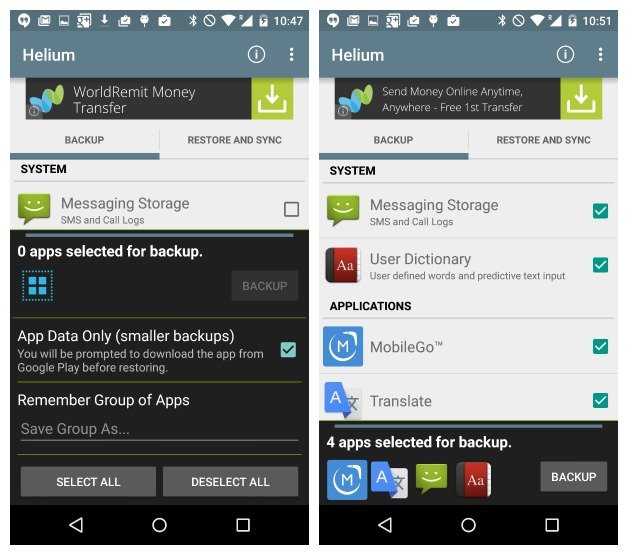
Backup Android Game Data To PCSD Card Without Rooting - Now you can put that backup file anywhere from the backup folder in
Helium folder of your file manager or transfer that file to your
computer.
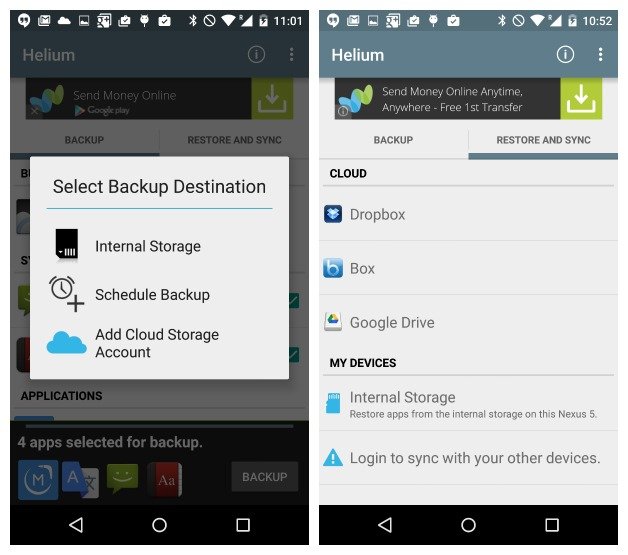
Backup Android Game Data To PCSD Card Without Rooting - That’s it! You are done now you can make secure you’re all game achievements, and levels up to your external storage can restore them all with the same app.
Backup Contacts & Apps In Your Android
Using Super BackupThis is a free app which you can download from Google Play Store. By this, you can easily backup all contacts and apps as a single file in your Android and restore all the contacts from the same single file with the same app on your Android phone, and this is the fastest data backup tool on Android. You can backup apps & contacts & SMS & Call logs & Bookmarks & Calendars to the SD card/Google Drive/Gmail.
#3 Backup Internal Storage
Connect your Android with USB cable to your PC and copy all the data from your internal storage to your PC storage, this will include all the images, videos, and music, etc.#4 Wiping All the Data In Android
In your Android, go to Settings -> Backup & Reset -> Factory Data Reset -> Confirm with lock if any. This will delete everything in your Android.
So above guide was all about How to Properly Backup and Wipe Your Android Device Before Selling It.
Use the guide and you can easily backup every aspect of your Android
phone and then delete everything in your Android to hand over to the
seller of your phone, Hope you like the guide, keep on sharing with
others too.
Source:Techviral

Comments
Post a Comment